What is the Latest Supported PHP Version?
The PHP latest version of is 8.3. You can change your PHP version from your cPanel. Updating your PHP version offers improved security, faster website performance, and new features.
Check out PHP Supported Versions for more information on the current PHP versions supported and the exact end-of-life dates for previous PHP versions.
- PHP versions 7.3 and 7.4 have been marked as deprecated. We strongly advise you to upgrade to a PHP version that is currently supported.
- The minimum PHP version on our Shared hosting servers is currently 8.1.
This article applies to Shared Hosting. To learn more about updating PHP on a VPS or Dedicated Server, please see VPS & Dedicated Servers: Change Your PHP Version and Configuration.
Before Updating the PHP Version
While it is best practice to always use the latest PHP version, it is important to check the PHP compatibility of your site against new PHP versions before you upgrade PHP. You can use the PHP Compatibility Checker plugin for your WordPress site.
Checking and Updating the PHP Version
To check and update your website's PHP version, please follow these steps:
via the Website Tab
- Log in to your Bluehost Account Manager.
- In the left-hand menu, click Websites.
- Click the MANAGE button located next to the website you want to manage.

- Next, go to the ADVANCED tab. Within the PHP Version tile, click the CHANGE PHP VERSION button.
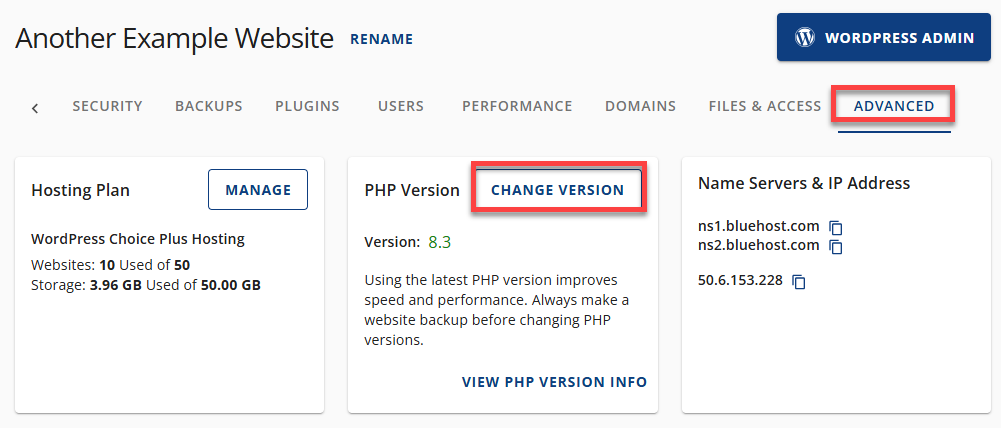
- Select a PHP version by clicking on the drop-down arrow and then clicking APPLY.
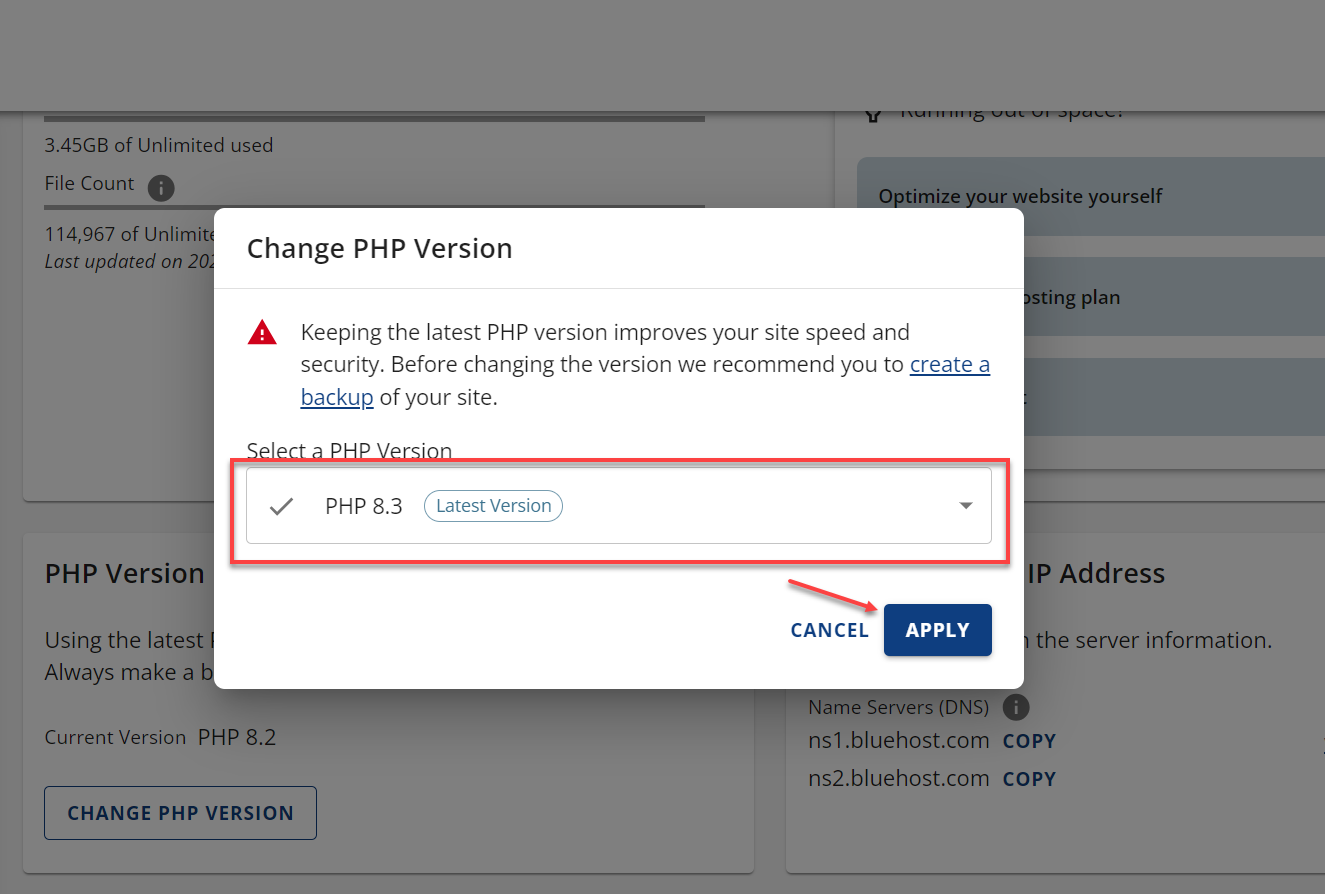
You have updated your website to use the latest version of PHP.
via the Hosting Tab
- Log in to your Bluehost Account Manager.
- Click Hosting in the left-hand menu.

- Click the MANAGE button for the website you would like to update.

- Click the CPANEL button found at the bottom right section of the page.

- In the cPanel dashboard, scroll down and locate Software. Then, click on MultiPHP Manager.
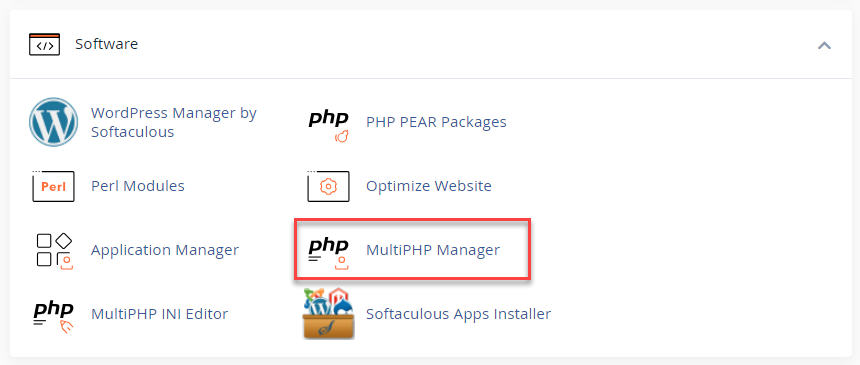
- You will see a list of domains with their current PHP version. Select the domains you need to update from the list and click on the PHP Version drop-down on the top right.
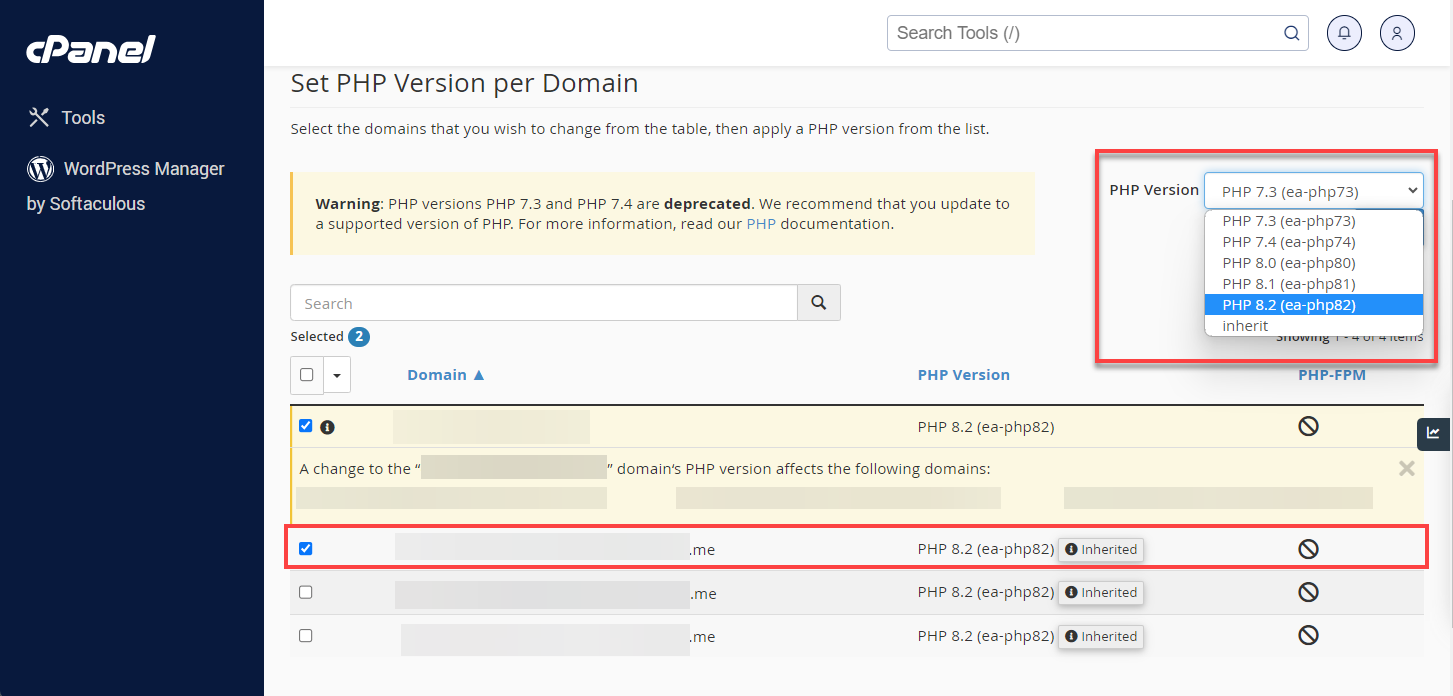
- Select and choose the PHP version that is compatible with your website and click the Apply button.
You have updated your website to use the latest version of PHP.
Troubleshooting
If your website does not work after updating the PHP version, please see What to Do if My Website Does Not Support Newer Versions of PHP.
Summary
Updating your PHP version is important for the security and performance of your website. The latest version of PHP is 8.3, and it is ideal to upgrade to a currently supported version if you are using PHP 7.3 or 7.4. Before updating, Its important to check the compatibility of your website with the new version.
To update your website's PHP version, log in to your cPanel and use the MultiPHP Manager to select the compatible PHP version. If you run into issues, check out the troubleshooting guide for further assistance.
If you need further assistance, feel free to contact us via Chat or Phone:
- Chat Support - While on our website, you should see a CHAT bubble in the bottom right-hand corner of the page. Click anywhere on the bubble to begin a chat session.
- Phone Support -
- US: 888-401-4678
- International: +1 801-765-9400
You may also refer to our Knowledge Base articles to help answer common questions and guide you through various setup, configuration, and troubleshooting steps.