How to Create Custom Menus in WordPress
Want to give your website visitors a smoother, more intuitive experience? Learning how to create custom menus in WordPress is key. It's easier than you might think, and we'll walk you through it step by step.
Creating Custom Menus
- First, log in to your WordPress admin Dashboard.
- From the left main menu, scroll over Appearance and click Menus.
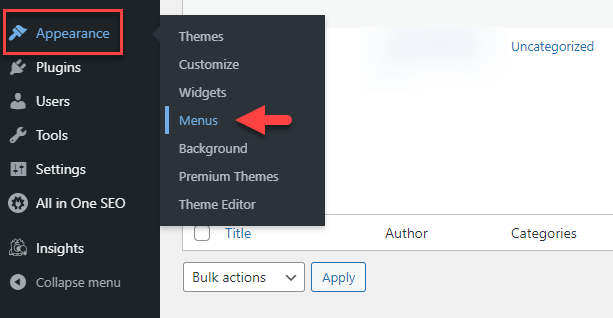
- This will direct you to your Menu page. Input a title for your menu and click on Create Menu.
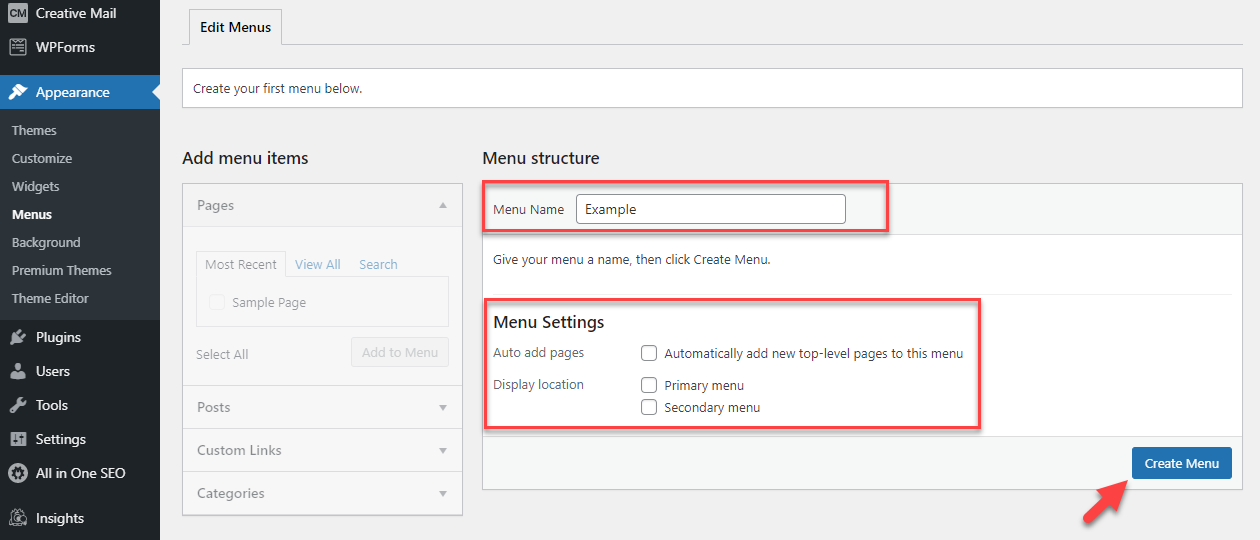
- On the left side, choose the pages you want to display in the Menu. Additionally, you have the option to use links or categories as pages if that's your preference. Then click Add to Menu.
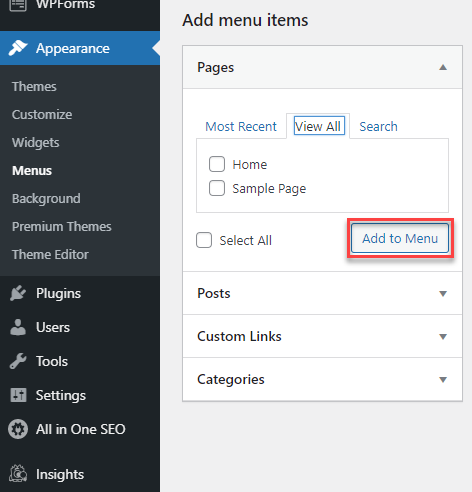
- After you have included pages in your menu, you can rearrange them by dragging and dropping each page to your preferred order of appearance.
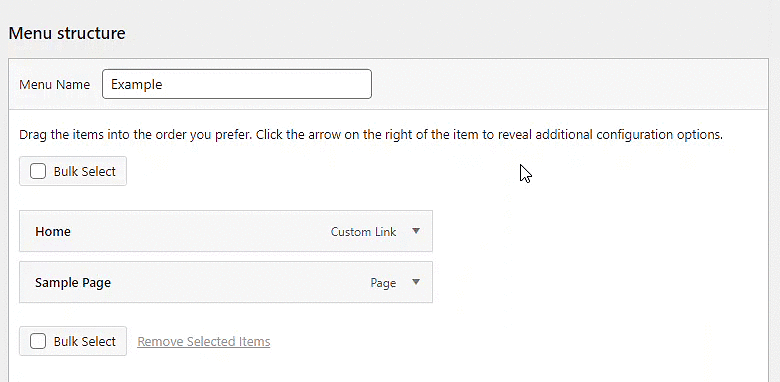
- Also, you can edit the page information by clicking the arrow. You can change the Navigation Label or Remove the page from the menu.
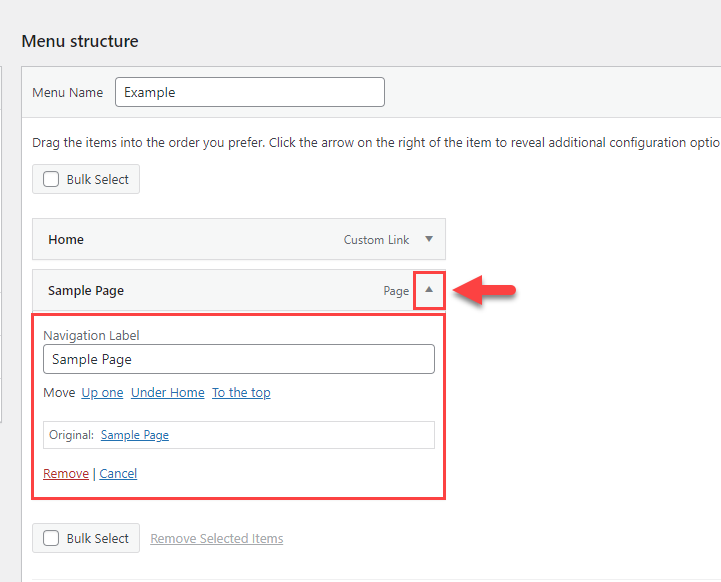
- You can also modify the page details by selecting the arrow. It’s possible to alter the navigation Label or eliminate the page from the menu.
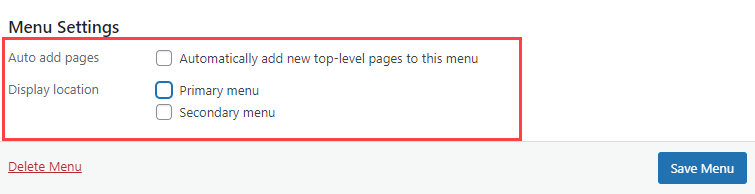
- After you have designed and personalized your menu, save your modifications by selecting Save Menu.
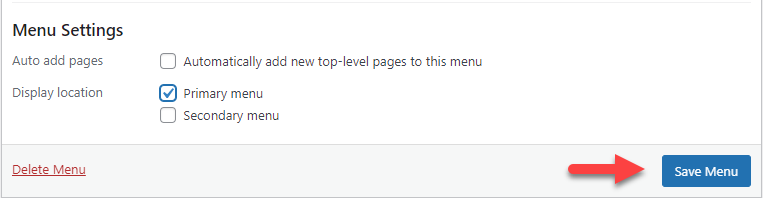
Adding a Second Menu
- From the left main menu, scroll over Appearance and click Menus.
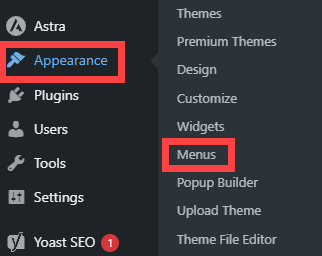
- Under the Menu structure section, type the second menu name in the Menu Name field. Click Save Menu.
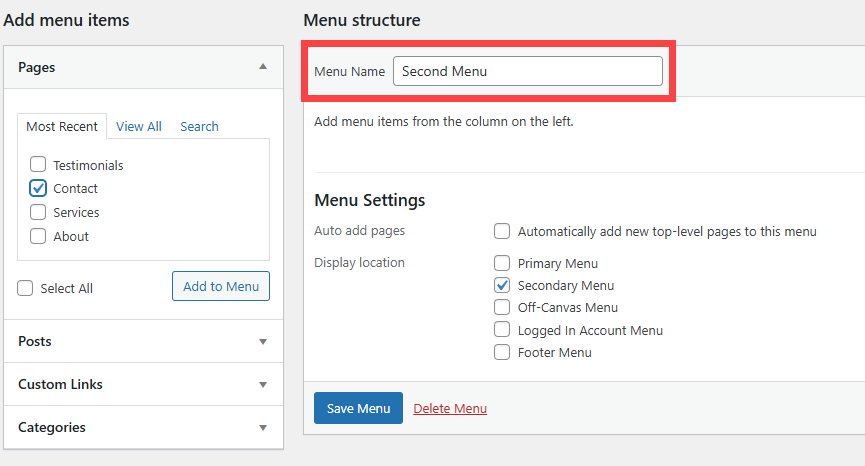
Adding Custom Menus to Pages in WordPress
There are 2 ways to add custom menus to your WordPress Site.
Via Menus
- Navigate to Appearance > Menus from your WordPress Dashboard.
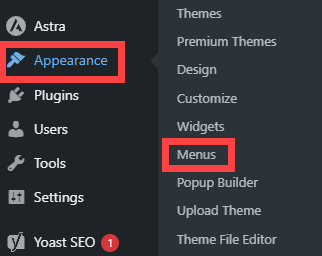
- Under Menu Settings, select which location you want your custom menu to appear in.
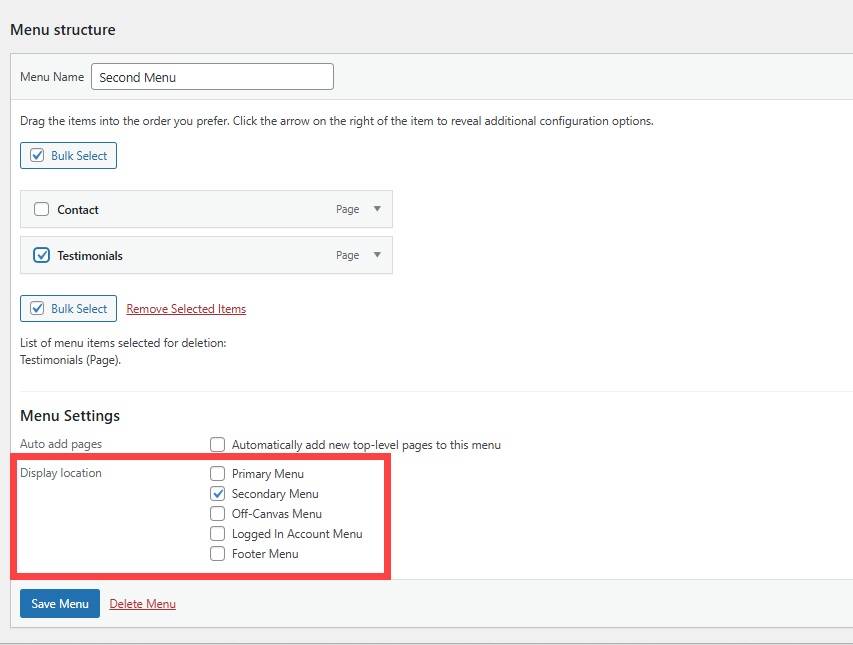
- Ensure to click Save Menu once you're finished.
Via Widgets
- Click Appearance, then select Widgets.
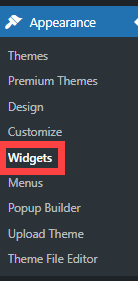
- Click the + icon where you want to add the menu. (Example: Main Sidebar or Footer Bar)
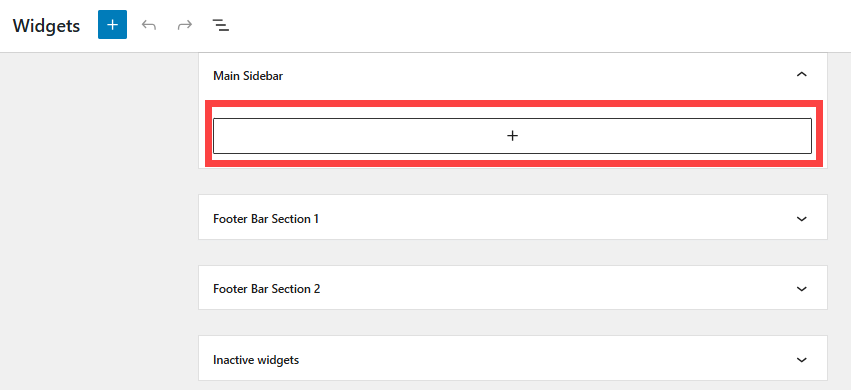
- Click Browse all.
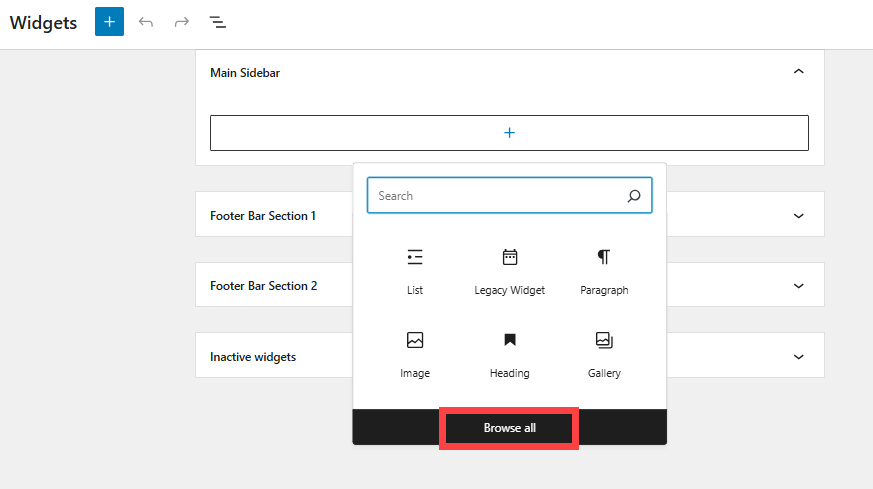
- From the search field, type "menu" and select Navigation Menu.
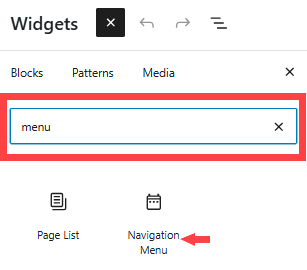
- Under the Navigation Menu, type the Title of your menu, then click the Select Menu drop-down and choose the menu you want to add. Click Update.
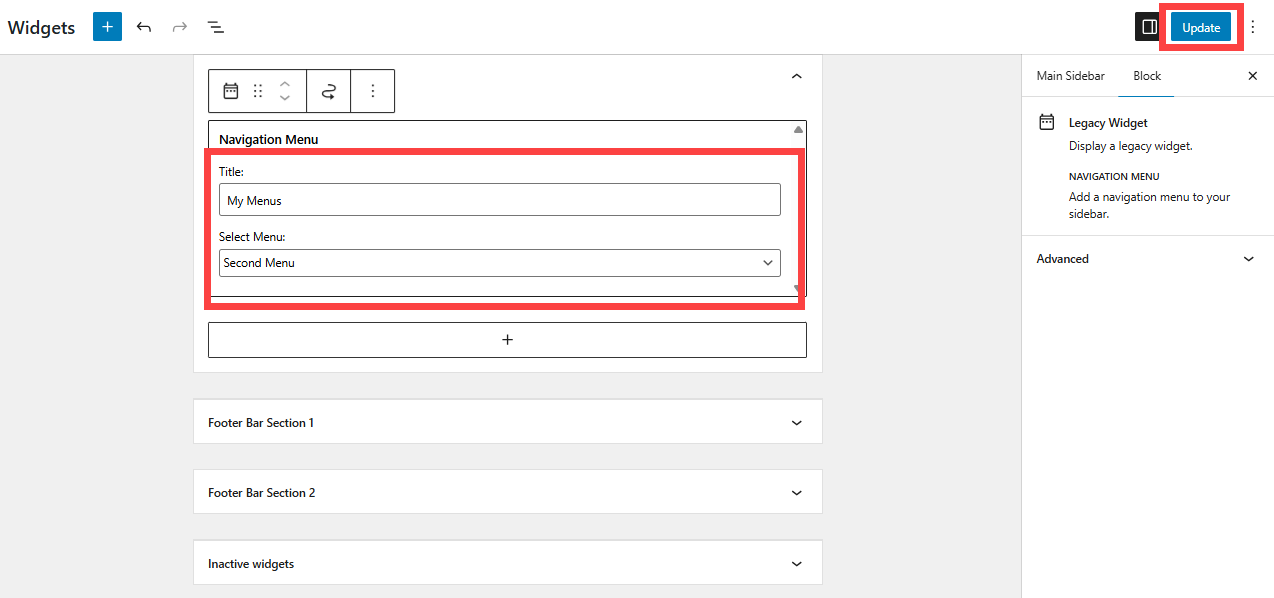
Tip: For more information on using custom menus in WordPress, please see WordPress' Codex guide WordPress Menu User Guide.
Summary
Creating custom menus in WordPress is a simple but powerful way to enhance your website's navigation and user experience. So go ahead, give it a try, and see the difference it can make for your visitors.
If you need further assistance, feel free to contact us via Chat or Phone:
- Chat Support - While on our website, you should see a CHAT bubble in the bottom right-hand corner of the page. Click anywhere on the bubble to begin a chat session.
- Phone Support -
- US: 888-401-4678
- International: +1 801-765-9400
You may also refer to our Knowledge Base articles to help answer common questions and guide you through various setup, configuration, and troubleshooting steps.