Bluehost Account Manager Websites Domains Tab
Connecting your domain name to your website is an important step in establishing your online presence. If you've already built your site and are ready to make it accessible through a custom domain, Bluehost makes the process simple. By following a few straightforward steps in your Bluehost Account Manager, you can link your domain and manage settings like redirects and connected domains with ease.
How to Connect a Domain Name to a Website
Follow the steps below if you have already created a website and just need to connect your domain.
- Log in to your Bluehost Account Manager.
- Select Websites on the left navigation menu.
- Click the SETTINGS button on the website to which you want to connect the domain.
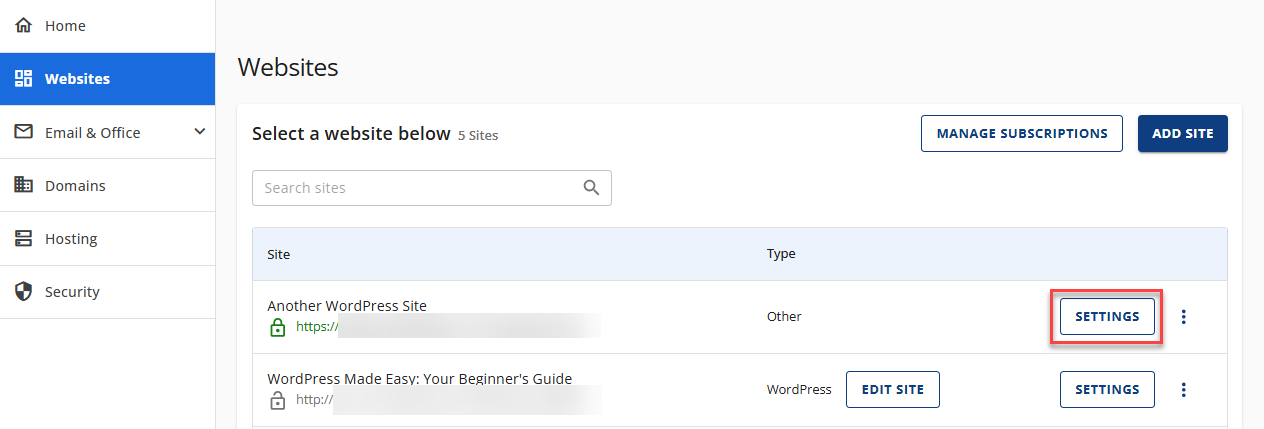
- Select the DOMAINS tab.

- Under the Domains tab, you can manage the following.
- Connected Domains - A list of domain names and temporary domains that are currently connected to your website.
- Redirects - Allows you to redirect one domain to another domain, either for a website or a specific page.
Summary
This article provides a step-by-step guide for connecting a domain name to an existing website using Bluehost. Users are instructed to log into their Bluehost Account Manager, navigate to the website settings, and access the "Domains" tab. From there, they can view and manage connected domains, set up redirects, and ensure their domain is properly linked to their site.
If you need further assistance, feel free to contact us via Chat or Phone:
- Chat Support - While on our website, you should see a CHAT bubble in the bottom right-hand corner of the page. Click anywhere on the bubble to begin a chat session.
- Phone Support -
- US: 888-401-4678
- International: +1 801-765-9400
You may also refer to our Knowledge Base articles to help answer common questions and guide you through various setup, configuration, and troubleshooting steps.