How to Log into the Account Manager
After signing up with Bluehost, you will gain access to your Account Manager. To log into the Account Manager, you will need the user ID and password that you created when you signed up. This information was sent to your email address, and your user ID may be your email address, account number, or domain name.
Once logged into the Account Manager, you can manage your website settings, hosting products, domains, users, roles, and billing preferences in your account.
Here is a video to guide you through the steps of logging into your Account Manager.
Logging into the Account Manager
- In your browser, go to the Bluehost website at https://www.bluehost.com/ and click the Login link in the top-right corner.
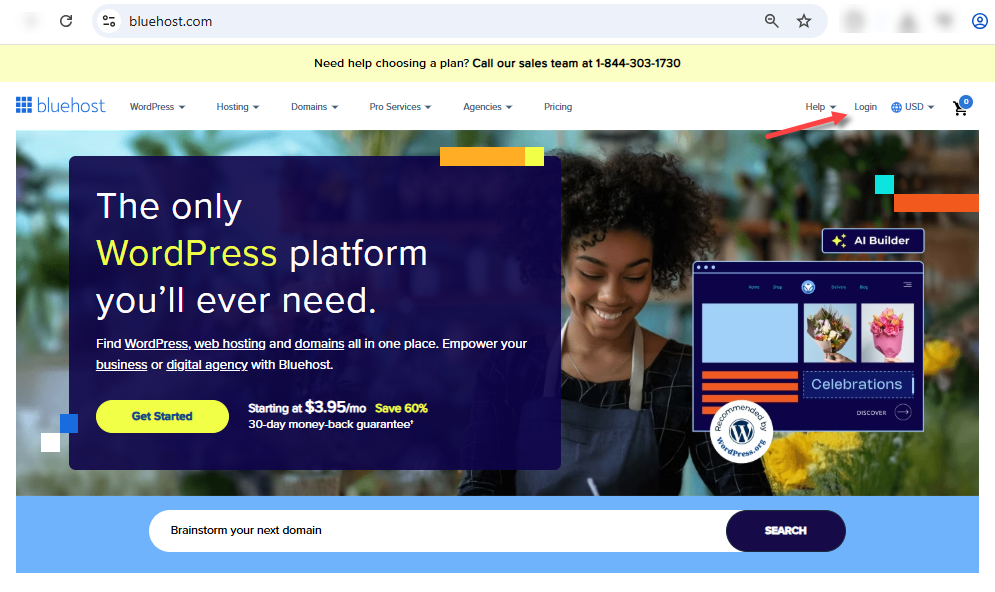
You can also go to https://www.bluehost.com/my-account/login directly.
- You will be redirected to the Bluehost Account Manager login page.
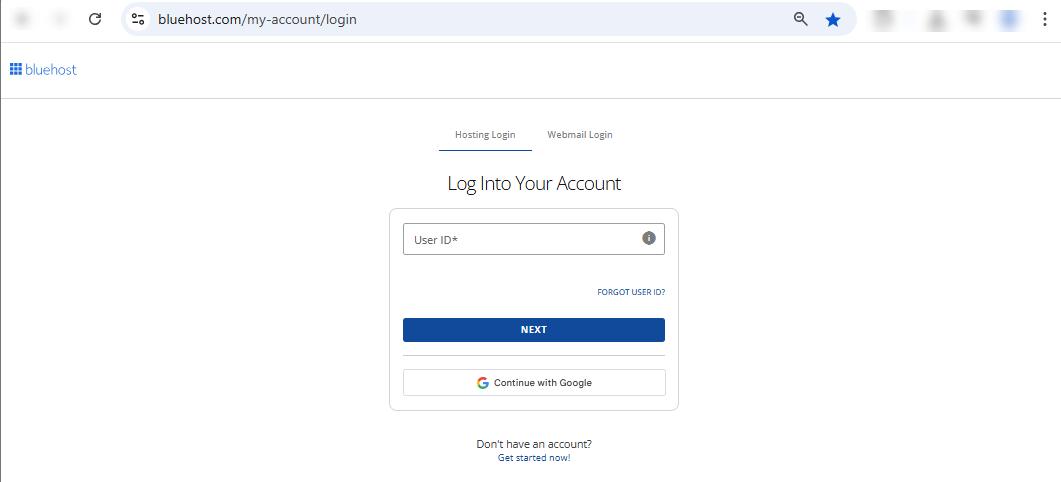
- Enter your Bluehost user ID and click NEXT.
- Enter your Bluehost password, then click the LOGIN button. If you've forgotten your password, please see the article, How to Reset your Password.
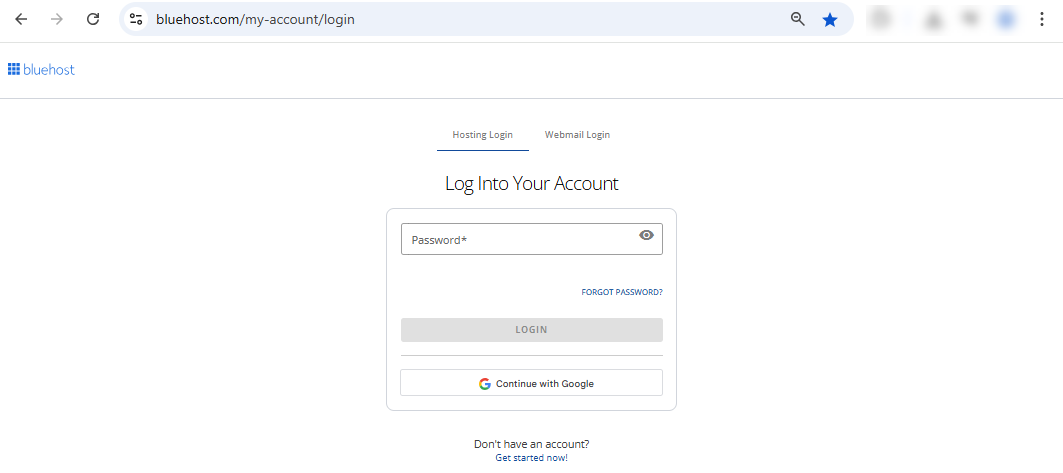
- If it’s your first time logging in, you’ll encounter a two-factor authentication pop-up. We highly recommend setting this up for your account's security. A verification code will be sent to your email address.
- Enter your verification code and click AUTHENTICATE.
- You'll be redirected to your Account Manager.
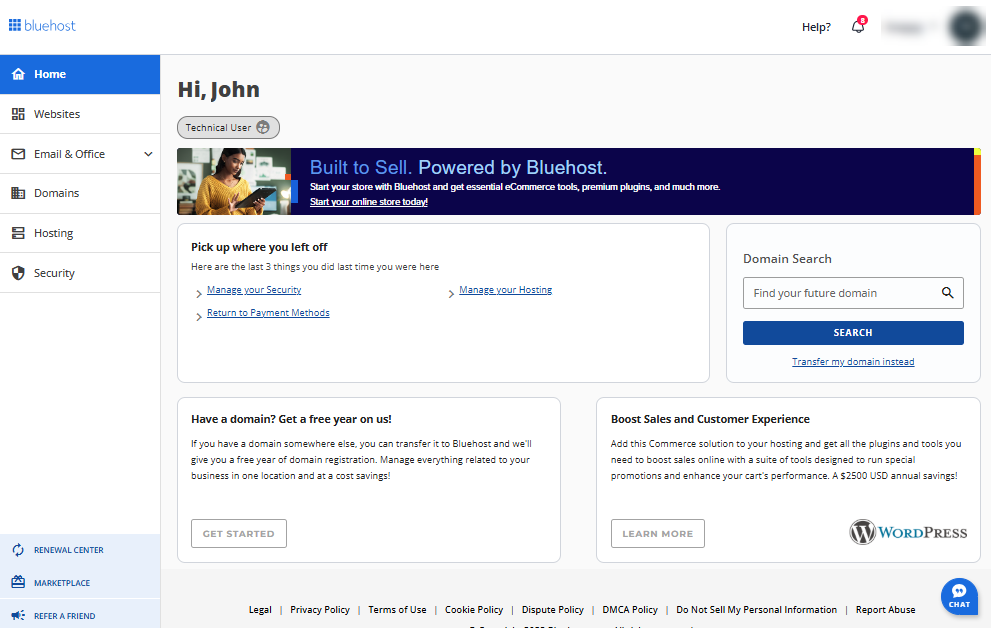
Summary
Learn how to log into the Account Manager at Bluehost to manage your website settings, domains, and billing. This article provides a simple guide for logging in with your user ID and password, which can be your email, account number, or domain name. It also explains the login process and the two-factor authentication for new users.
If you need further assistance, feel free to contact us via Chat or Phone:
- Chat Support - While on our website, you should see a CHAT bubble in the bottom right-hand corner of the page. Click anywhere on the bubble to begin a chat session.
- Phone Support -
- US: 888-401-4678
- International: +1 801-765-9400
You may also refer to our Knowledge Base articles to help answer common questions and guide you through various setup, configuration, and troubleshooting steps.