Bluehost Websites Tab with Enhanced Navigation Menu
Bluehost has launched an update to the Websites tab in your Account Manager, offering a faster, cleaner, and more intuitive experience. These changes introduce streamlined navigation, reduced load times, and powerful tools that make managing your website settings easier than ever, without removing any functionality you rely on.
Key Benefits
- Faster: Reduced load times and simplified interfaces improve workflow.
- Simpler: Clean layouts and intuitive navigation make tools easier to find.
- More Powerful: Enhanced access to tools like the Performance tab, SSL Manager, and user search.
- Future-Ready: Designed for scalability and ongoing innovation.
How to Access the Websites Tab
- Log in to the Bluehost Account Manager.
- Click the Websites tab in the side menu.
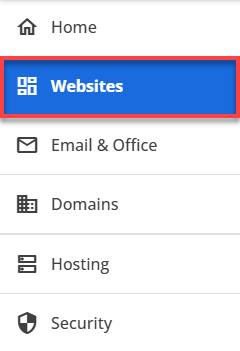
- If you have only one website, you’ll go directly to its Overview page.
- If you have multiple websites, all websites will be listed. Click Settings to access the Overview menu of the desired site.
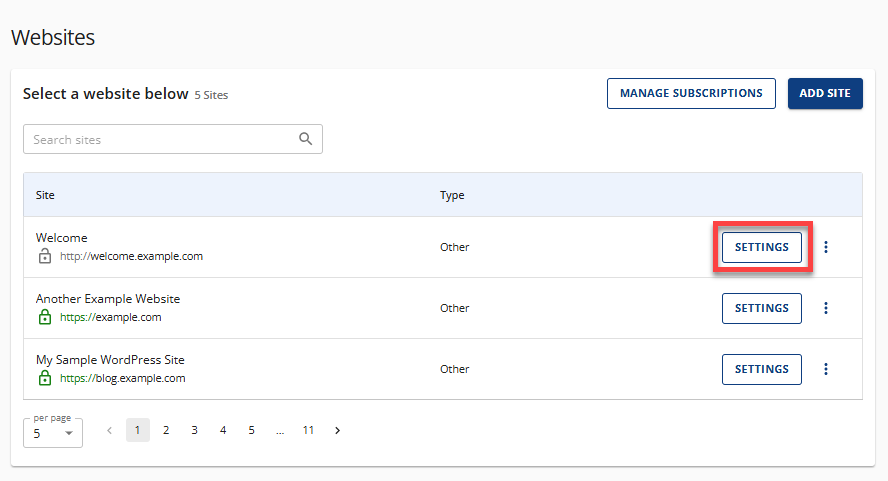
- On the Websites panel, you will see all the features available for your websites, along with the following links, tabs, and sections.
You’ll find updated tabs and tools organized under the following sections:
- Website Information
- Website Name: Rename anytime
- Primary Domain: Displays the main URL
- Edit WordPress Site: Access WP Admin Dashboard
- Websites Tab Navigation Menu
Overview
The Overview tab provides a centralized snapshot of your website’s health, tools, and settings.
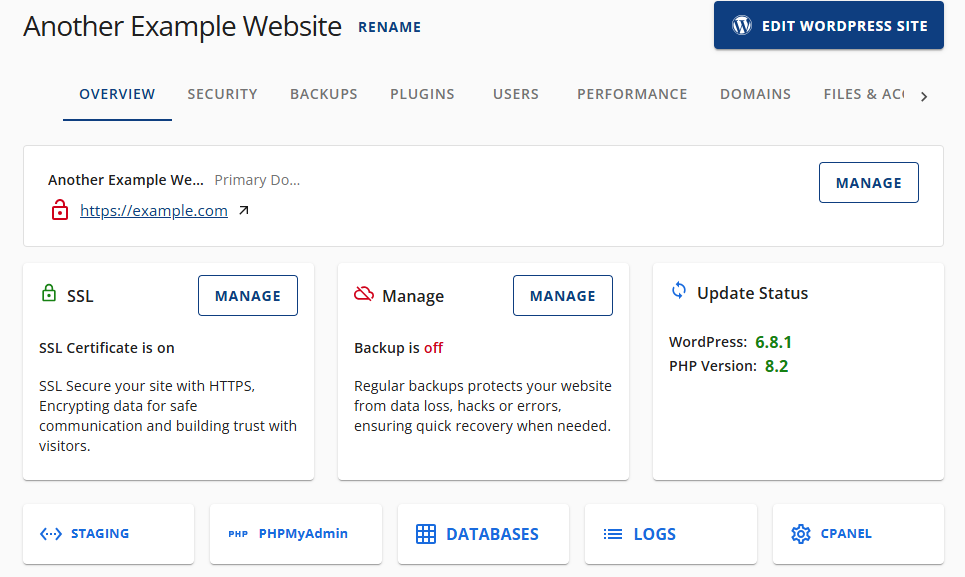
SSL
- Status: Indicates whether your SSL certificate is active.
- Manage: Click "MANAGE" to view or update SSL settings.
- Tip: SSL secures your site with HTTPS, encrypting data and building trust with visitors.
Backup
- Status: Shows if backups are enabled or disabled.
- Manage: Click "MANAGE" to configure backup options.
- Tip: Regular backups protect your site from data loss, hacks, or errors.
Update Status
- WordPress Version: Displays the current version (e.g., 6.8.1).
- PHP Version: Displays the PHP version in use (e.g., 8.2).
- Tip: Keeping these updated ensures better performance and security.
Quick Access Tools
Located at the bottom of the Overview tab, these buttons provide fast access to essential tools:
- STAGING – Test changes before going live.
- PHPMyAdmin – Manage your site’s database.
- DATABASES – View and manage all databases.
- LOGS – Access activity logs for troubleshooting, monitoring activity, and maintaining security.
- CPANEL – Full access to hosting control panel features.
Security
The Security tab offers a centralized view of your website’s security and performance tools.
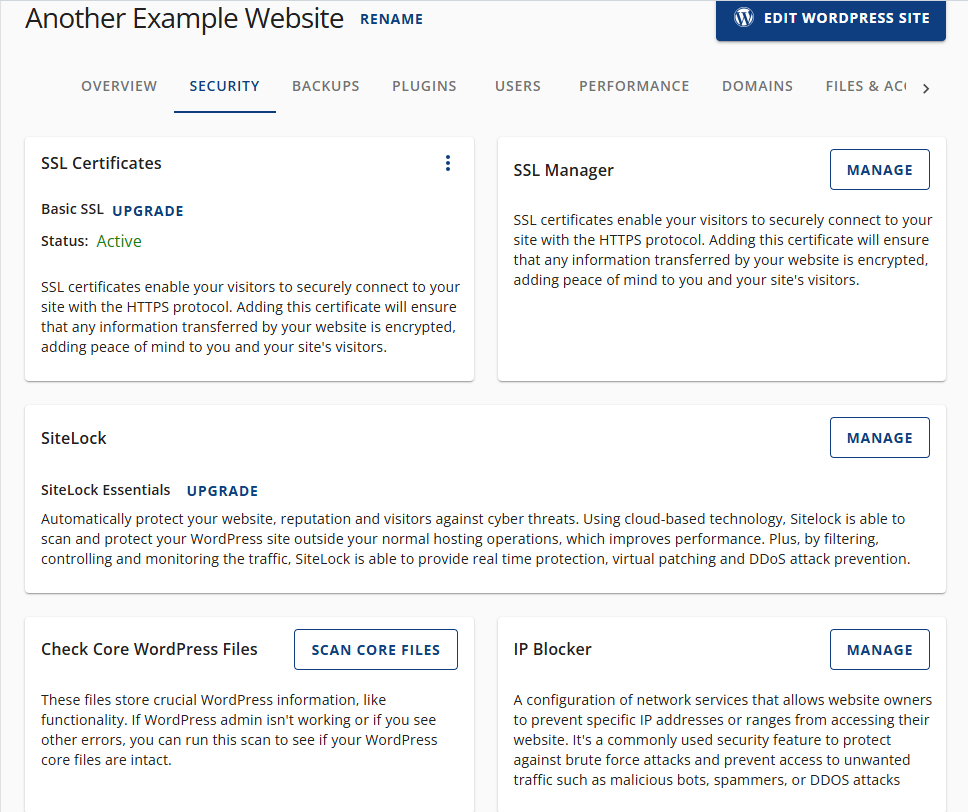
SSL Certificates
- SSL Plan: View the current SSL certificate plan.
- Upgrade Option: Easily upgrade to a more advanced SSL certificate.
- Status Indicator: Shows whether your SSL is active or requires attention.
- Why It Matters: SSL encrypts data between your site and visitors, ensuring secure communication.
SSL Manager
- Access tools to manage your SSL certificates.
- Ensure all data transferred through your site is encrypted and secure.
SiteLock
- SiteLock Plan: View the current SiteLock plan
- Upgrade Option: Expand your protection with an advanced Sitelock plan.
- Key Benefits:
- Cloud-based threat detection
- Real-time protection
- Virtual patching
- DDoS attack prevention
Check Core WordPress Files
- Scan your WordPress core files for integrity and errors.
- Useful for troubleshooting issues when the admin panel is inaccessible or malfunctioning.
IP Blocker
- Block specific IP addresses or entire ranges from accessing your site.
- Helps prevent:
- Brute force attacks
- Spam traffic
- DDoS attacks
- Unwanted bots
Backups
The Backups tab is your go-to section for managing and securing your website data. It provides tools to automate, manage, and restore backups with ease.
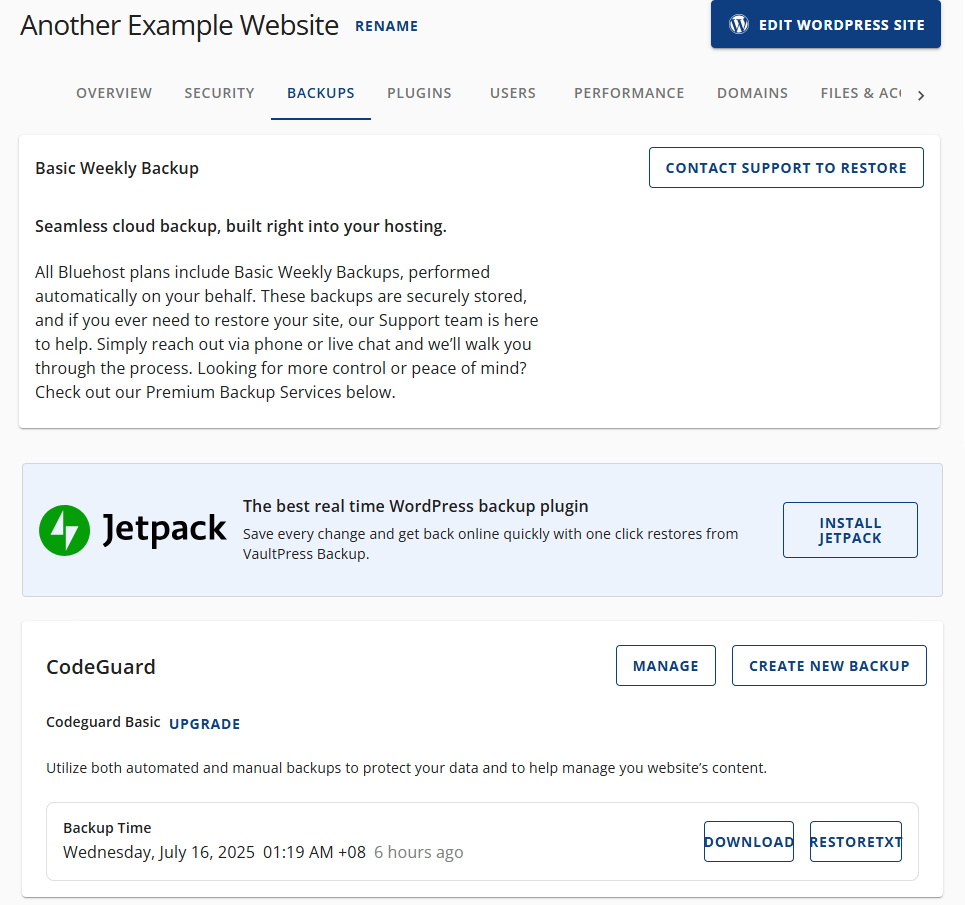
Basic Weekly Backup
All Bluehost plans include automatic weekly backups. These backups are stored securely. If you need to restore your site, our Support team can help you via phone or live chat.
For more control, check out our Premium Backup Services below:
Jetpack
Jetpack is promoted as a powerful backup solution for WordPress users. Here's what you need to know:
Key Features Highlighted
- Real-Time Backups: Jetpack is "The best real-time WordPress backup plugin."
- VaultPress Integration: It uses VaultPress Backup to:
- Save every change made to your site.
- Enable one-click restores to quickly recover from issues.
Installation Option
- An INSTALL JETPACK button is available, allowing users to quickly add Jetpack to their WordPress site.
CodeGuard
CodeGuard is now a premium backup solution that provides automated and manual backup options to help protect your website data.
Important: Old hosting packages are grandfathered into existing CodeGuard plans.
Key Features
-
Automated & Manual Backups
CodeGuard automatically backs up your website regularly and allows you to create backups manually when needed. -
Last Backup Information
- Timestamp: Shows the exact date and time of the most recent backup.
- Elapsed Time: Indicates how long ago the last backup was taken.
-
Backup Management Tools
- MANAGE: Opens the backup dashboard where you can view and configure backup settings.
- CREATE NEW BACKUP: Instantly trigger a manual backup of your website.
- DOWNLOAD: Save a backup copy to your local device.
- RESTORETXT: Restore your website from a selected backup version.
-
Upgrade Option
- Click UPGRADE to access more advanced features such as:
- Increased backup frequency
- More storage space
- Priority support
- Enhanced recovery tools
- Click UPGRADE to access more advanced features such as:
Plugins
The Plugins tab manages all installed plugins. From here, you can activate, deactivate, and control automatic updates for each plugin to enhance your site’s functionality.
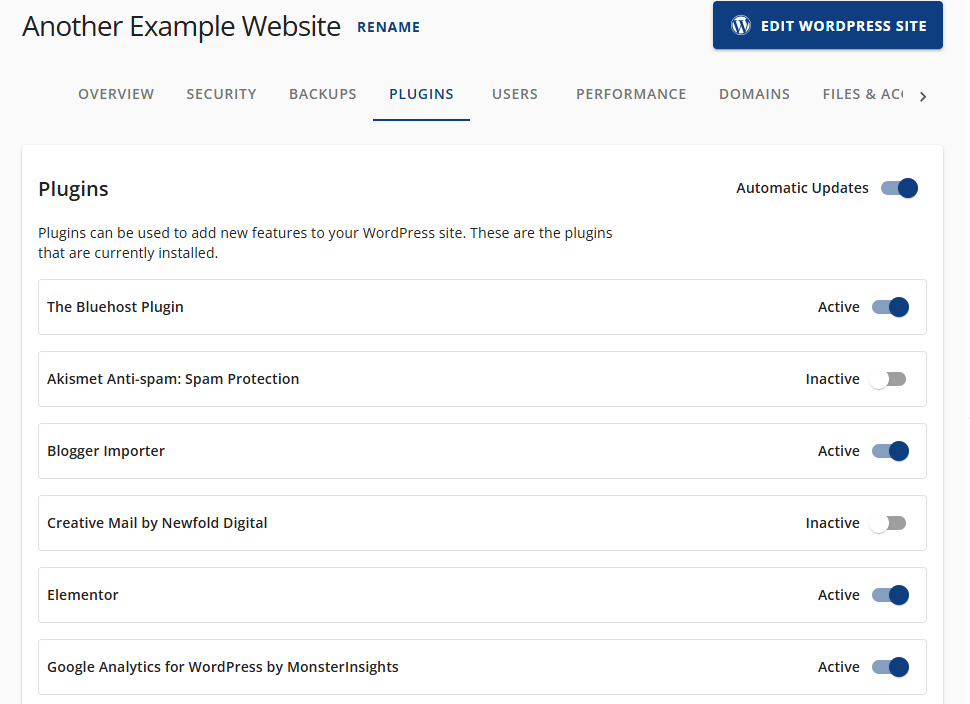
Understanding Plugin Status
Each plugin listed shows whether it is:
- Active (blue toggle): The plugin is currently running.
- Inactive (grey toggle): The plugin is installed but not running.
Managing Automatic Updates
In the top-right corner of the Plugins section, you’ll find an Automatic Update” toggle.
- Blue (On): All plugins will update automatically.
- Grey (Off): Automatic updates are disabled.
Activating or Deactivating Plugins
Each plugin has its toggle switch:
- To activate: Set the toggle to Active (blue).
- To deactivate: Set the toggle to Inactive (grey).
Note:
- Keep essential plugins active to maintain site performance.
- Use automatic updates to ensure security and compatibility.
- Deactivate unused plugins to reduce load and potential conflicts.
Users
The Users tab allows you to manage all user accounts on your website. You can add new users, edit existing ones, assign roles, and control permissions to ensure secure and efficient site management.
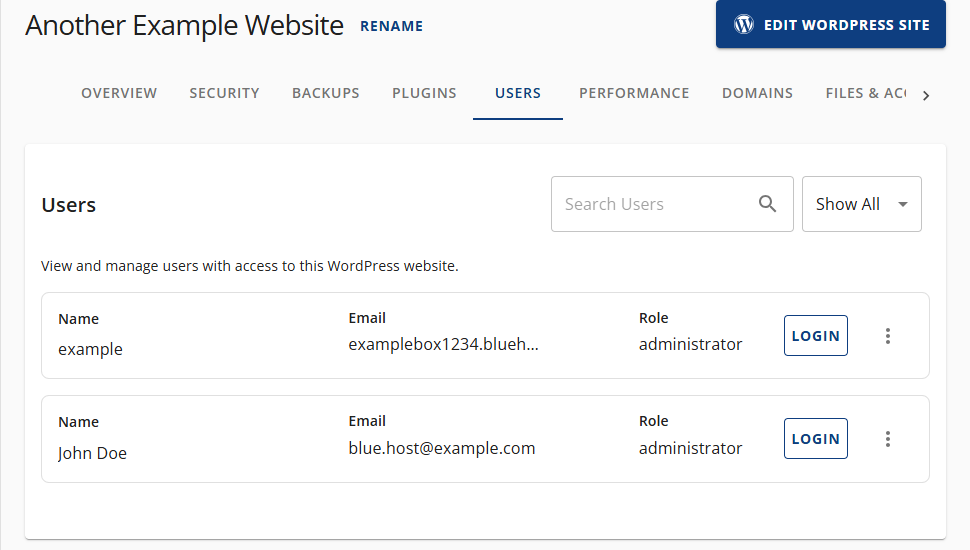
Viewing All Users
- See a list of all registered users.
- Each entry displays:
- Name
- Email Address
- Role (e.g., Administrator, Editor)
- Login Option
Searching for Users
- Use the search bar in the top-right corner.
- Enter a username, email, or name to quickly find a user.
Editing User Information
- Click on a user’s kebab menu and select Edit Profile or Reset Password.
- Update:
- Name and contact details
- Password
- User role
Performance
The Performance tab is designed to help you optimize your website’s speed and reliability. It includes tools for caching, clearing the cache, and integrating with Cloudflare to enhance performance and security.
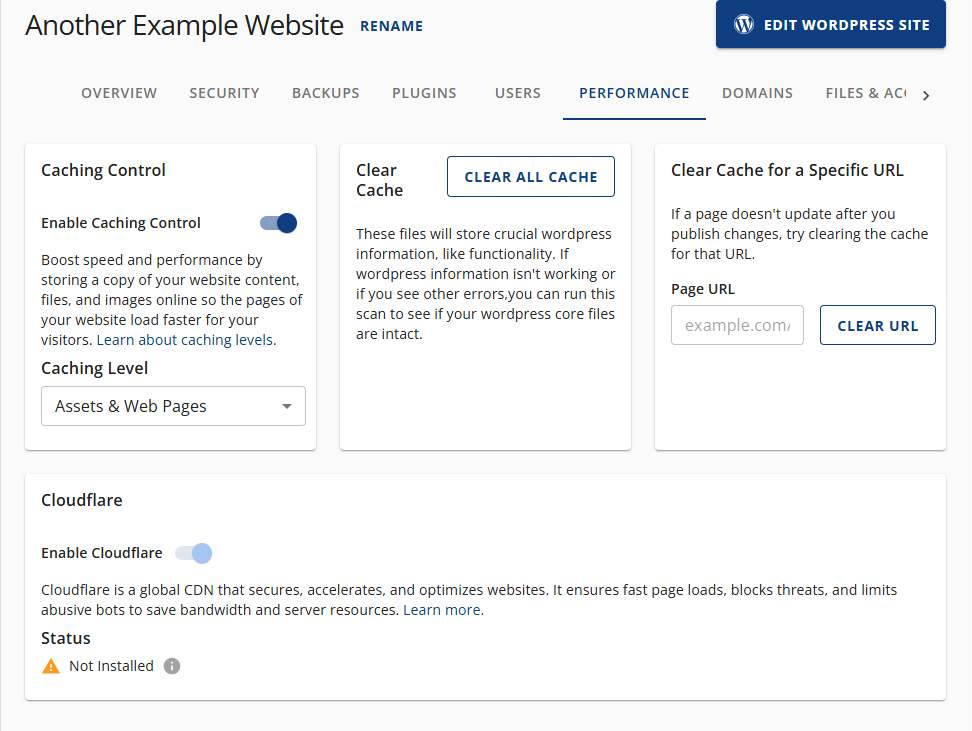
Caching Control
- Enable Caching Control: Use the toggle switch to turn caching on or off.
- Purpose: Caching stores copies of your website’s content, files, and images to reduce load times for visitors.
- Caching Level: Choose what type of content to cache (e.g., Assets Only, Assets & Web Pages, and Assets & Web Pages - Extended) from the dropdown menu.
Clear Cache
- Clear All Cache Button: Click to remove all cached files from your site.
- When to Use: If your site is not displaying updates or experiencing functionality issues, clearing the cache can help restore proper behavior.
Clear Cache for a Specific URL
- Page URL Field: Enter the page URL you want to refresh.
- Clear URL Button: Click to clear the cache for that specific page.
- Use: Ideal when a single page isn’t updating after publishing changes.
Cloudflare Integration
- Enable Cloudflare: Toggle the switch to activate or deactivate Cloudflare.
- What It Does: Cloudflare is a global Content Delivery Network (CDN) that:
- Speeds up page loading
- Blocks threats
- Reduces server load by filtering abusive bots
- Status Indicator: Shows whether Cloudflare is currently installed or not.
- Learn More: Click the “Learn more” link for information about Cloudflare’s benefits.
Note:
- Keep caching enabled for faster load times.
- Clear the cache after major updates or design changes.
- Use Cloudflare for added speed, security, and bandwidth savings.
Domains
The Domains tab allows you to manage all domain names associated with your WordPress site. From here, you can view domain details, add new domains, and configure redirects to ensure your site is accessible and secure.
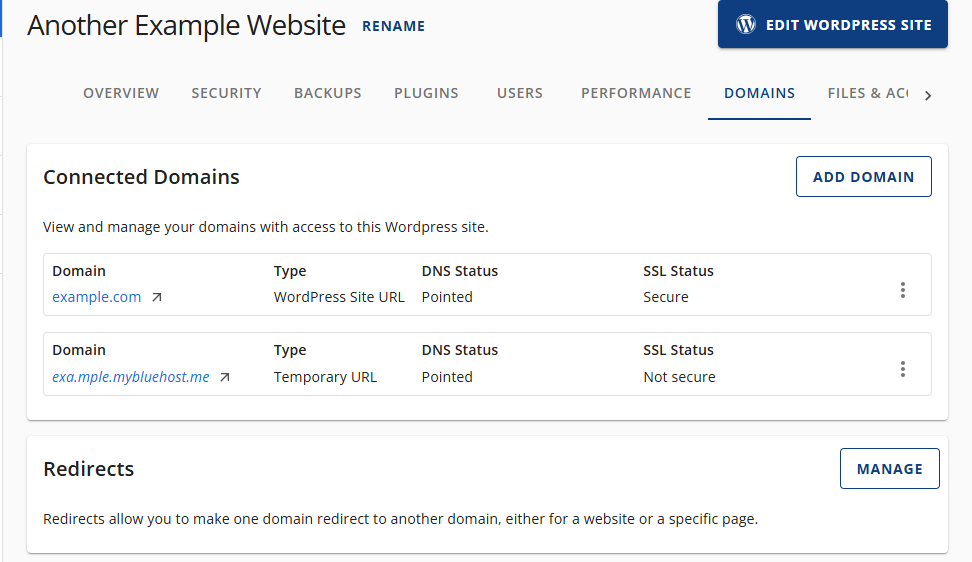
Connected Domains
This section lists all domains currently linked to your website. For each domain, you’ll see:
- Domain Name – e.g.,
example.com - Type – Indicates whether it’s a WordPress Site URL or a Temporary URL
- DNS Status – Confirms if the domain’s DNS is correctly pointed
- SSL Status – Shows whether SSL is enabled and the domain is secure
Adding a New Domain
- Click the ADD DOMAIN button on the right side of the Connected Domains section.
- Follow the prompts to connect a new domain to your WordPress site.
Redirects
- Use this section to set up domain or page-level redirects.
- Click the MANAGE button to configure:
- Redirects from one domain to another
- Redirects from specific pages to new URLs
Note:
- Ensure your DNS is correctly pointed to avoid downtime.
- Enable SSL for all domains to secure your site and improve SEO.
- Use redirects to maintain traffic and SEO rankings when changing URLs.
Files & Access
The Files & Access tab provides essential tools for managing your website’s files, server access, and logs. This section is ideal for developers, administrators, and advanced users who need direct control over file systems, databases, and access settings.
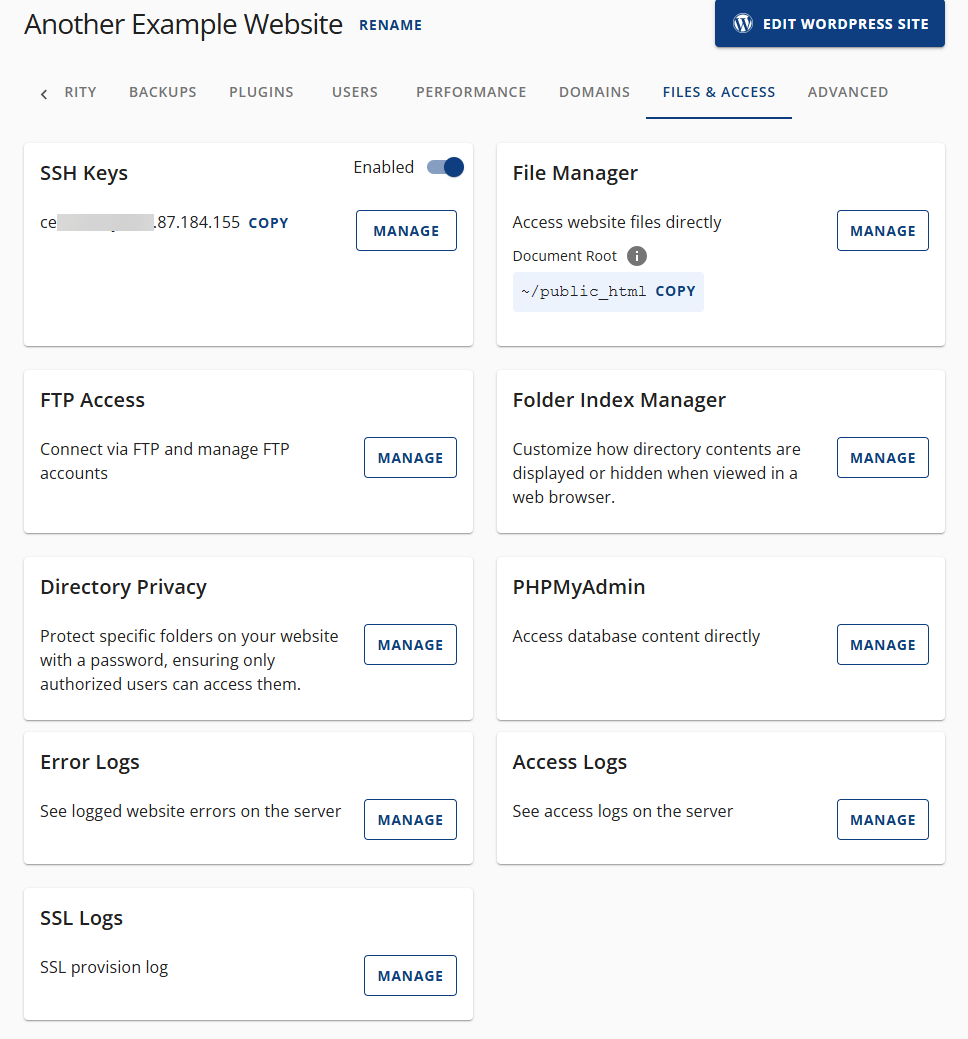
SSH Keys
- Status: Enabled
- Purpose: Securely connect to your server using SSH.
- Details: Displays the SSH user and IP address.
- Actions: Click MANAGE to add or remove SSH keys.
File Manager
- Purpose: Directly access and manage website files.
- Document Root:
~/public_html - Actions: Click MANAGE to open the file manager interface.
FTP Access
- Purpose: Connect to your site using FTP and manage FTP accounts.
- Actions: Click MANAGE to configure FTP settings or create new accounts.
Folder Index Manager
- Purpose: Customize how directory contents are displayed in a browser.
- Use: Hide or show file listings for specific folders.
- Actions: Click MANAGE to configure index settings.
Directory Privacy
- Purpose: Protect specific folders with a password.
- Use: Restrict access to sensitive directories.
- Actions: Click MANAGE to set up or modify folder protection.
PHPMyAdmin
- Purpose: Access and manage your website’s database.
- Actions: Click MANAGE to launch PHPMyAdmin.
Error Logs
- Purpose: View server-side errors related to your website.
- Use: Troubleshoot issues like broken scripts or failed requests.
- Actions: Click MANAGE to access error logs.
Access Logs
- Purpose: View logs of all access requests to your website.
- Use: Monitor traffic and identify suspicious activity.
- Actions: Click MANAGE to review access logs.
SSL Logs
- Purpose: View logs related to SSL certificate provisioning.
- Actions: Click MANAGE to review SSL activity and troubleshoot issues.
Note:
- Use SSH or FTP for secure file transfers.
- Regularly check error and access logs to maintain site health.
- Use Directory Privacy to protect admin or sensitive folders.
- Access PHPMyAdmin for advanced database management.
Advanced
The Advanced tab provides access to powerful tools and settings for managing your website’s hosting environment, PHP configuration, automation, and site lifecycle. This section is ideal for users who want more control over the technical aspects of their site.
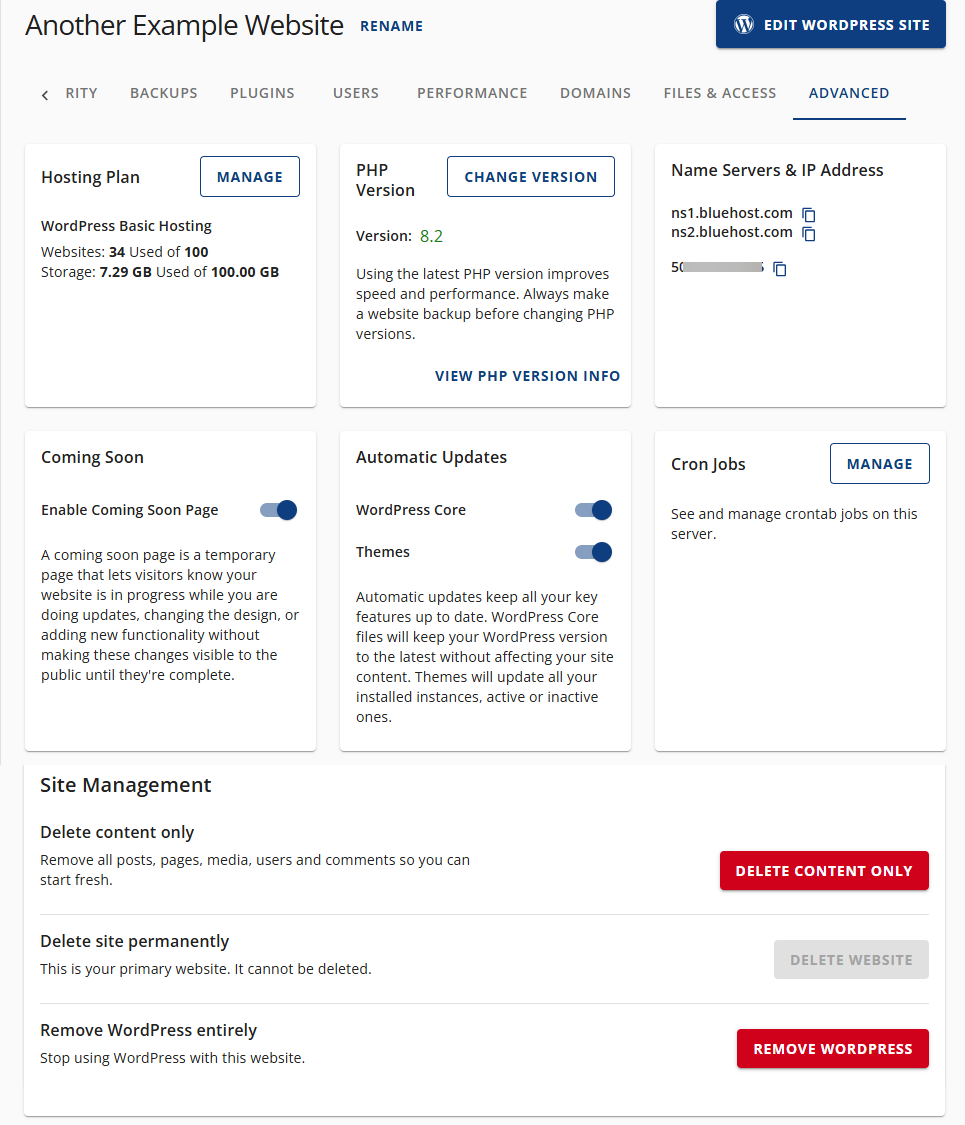
Hosting Plan
- Manage Button: View and manage your hosting plan details.
- Information Displayed:
- Plan Type
- Websites Used
- Storage Used
PHP Version
- Current Version: Displays the PHP version in use.
- Change Version: Click CHANGE VERSION to switch to a different PHP version.
- More Info: Click VIEW PHPH VERSION INFO for technical details.
Name Servers & IP Address
- Name Servers
- IP Address
- Use this information for DNS configuration and domain pointing.
Coming Soon Page
- Toggle On/Off: Enable a temporary “Coming Soon” page while your site is under construction.
- Purpose: Inform visitors that your site is launching soon.
Automatic Updates
- WordPress Core & Themes: Enable automatic updates to keep your site secure and up to date.
- Note: Content remains unaffected by these updates.
Cron Jobs
- Manage Button: View and manage scheduled server tasks.
- Use: Automate recurring tasks like backups or updates.
Site Management Options
- Delete Content Only: Remove all posts, pages, media, users, and comments without deleting the site.
- Delete Site Permanently: Disabled if the site is your primary domain.
- Remove WordPress Entirely: Uninstall WordPress from the site.
Note:
- Regularly check your PHP version for compatibility and performance.
- Use cron jobs to automate maintenance tasks.
- Enable automatic updates to reduce security risks.
- Use the Coming Soon page during redesigns or new launches.
Summary
The redesigned Bluehost Websites tab settings give you more control, better performance insights, and simplified navigation—all built for growth. With enhanced backups, user tools, performance optimization, and advanced access features, you’re fully equipped to run your website with confidence and ease.
If you need further assistance, feel free to contact us via Chat or Phone:
- Chat Support - While on our website, you should see a CHAT bubble in the bottom right-hand corner of the page. Click anywhere on the bubble to begin a chat session.
- Phone Support -
- US: 888-401-4678
- International: +1 801-765-9400
You may also refer to our Knowledge Base articles to help answer common questions and guide you through various setup, configuration, and troubleshooting steps.