Key highlights:
- Understand how the Elementor WordPress Page Builder simplifies the website creation process, helping you design responsive, professional sites without coding.
- Learn to use Elementor’s drag-and-drop editor, templates and WooCommerce integrations to build custom product pages and engaging layouts effortlessly.
- Explore how to improve SEO, speed and user experience using Elementor’s advanced features like custom CSS, dynamic content and superior media optimization.
- Discover how Elementor works seamlessly with Yoast SEO and other WordPress plugins to enhance visibility, performance and content ranking.
- Uncover the benefits of joining Elementor’s global community to access resources, templates and professional tools that help you create stunning websites faster.
Building a website shouldn’t feel complicated and that’s where the Elementor WordPress Page Builder comes in. If you’ve ever wondered what Elementor is or how to use WP Elementor to create a beautiful, functional site, this guide is for you. Elementor in WordPress allows anyone, beginner or pro, to design visually stunning, mobile-friendly and fast-loading websites with a simple drag-and-drop editor. From customizing layouts to adding animations, forms and product pages, the Elementor Page Builder gives you complete control without touching code.
Whether you’re creating a business website or a personal blog, Elementor helps you build it seamlessly, efficiently and creatively. In this article, you’ll learn everything about Elementor WordPress features, setup and expert tips to design your perfect site effortlessly.
What is Elementor page builder?
The Elementor WordPress Page Builder is an incredibly user-friendly plugin that helps you create professional, stunning websites with ease. Unlike traditional editors, it’s not just a page builder it’s a complete WordPress website builder that offers full design flexibility. Using its intuitive drag and drop editor, you can visually craft pages, add animations, customize menus and design custom product pages or blogs effortlessly.
From custom CSS and insert custom code to utilizing advanced features like dynamic content capabilities, Elementor Page Builder gives you complete control over every element. You can even integrate custom forms, display pricing plans or facilitate secure online transactions for your eCommerce store.
Its vast library of Elementor templates and complete website kits simplifies the website creation process, helping you create custom solutions, enhance user interaction and optimize user engagement. With Elementor Website Builder, you can build pixel-perfect websites seamlessly, reuse design templates and join a global community of creators who continuously share ideas, showcase customer reviews and encourage ethical security research.
Whether you’re designing with the free version or exploring advanced features, Elementor empowers you to create visually appealing, secure and high-performing websites effortlessly.
What are the key features of the Elementor WordPress page builder?
The Elementor WordPress Page Builder is much more than a drag-and-drop website editor, it’s a complete design ecosystem that helps you create visually appealing, high-performing and fully customized websites with ease. It empowers users to leverage dynamic content capabilities, design stunning portfolio layouts and even customize advanced forms or WooCommerce pages without touching a single line of code.
Benefits of using Elementor page builder
- Intuitive drag-and-drop editor: Build pixel-perfect websites seamlessly with live preview editing.
- Responsive design controls: Ensure a smooth user experience on all devices.
- Pre-designed templates & blocks: Access a vast library for faster content creation process.
- WooCommerce integration: Design custom product pages, cart and checkout pages and display stock availability easily.
- Global widgets & theme builder: Reuse designs, ensure brand consistency and fine-tune the styling of every section.
- Advanced visual features: Add interactive flip animations, dynamic slideshows, vertical or horizontal tabs and customize grid layouts.
- Optimized performance: Enjoy improved media file loading, superior image compression and fast and secure cloud hosting compatibility.
- SEO-friendly architecture: Elementor supports better search engine indexing and helps you enhance visual appeal and encourage user interaction.
- Security & customization: From implementing robust security measures to insert custom code snippets, Elementor ensures complete design safety and flexibility.
- Collaboration & community: Join the global community, connect with creators and learn from leading bug bounty services that encourage ethical research and innovation.
Let’s discuss these Elementor features in detail, exploring how they transform your WordPress website builder experience into a creative, secure and high-performance web design process that drives engagement and results.
Drag-and-drop editor
Easily add and rearrange page layout by dragging and dropping widgets from the sidebar. This makes the design process intuitive and code-free.
Live preview editing
The live preview feature shows your design changes instantly. It removes the need to switch between editor and preview modes. This allows for faster editing and refinement of your site.
Responsive design controls
Optimize your website’s appearance on desktops, tablets and mobiles using specific settings for each device type. This ensures a seamless user experience across all platforms.
Pre-designed templates and blocks
Access a vast library of professionally designed templates and blocks to jump-start your design process. You will save time and gain creative options.
Theme builder
Customize every part of your WordPress theme, including headers, footers and archive pages without coding. This gives you complete control over your site’s look and feel.
WooCommerce integration
Easily build and customize online store pages with WooCommerce widgets. They let you create a beautiful, functional eCommerce site.
Global widgets
Create reusable widgets for multiple pages. They will ensure design consistency across entire websites and save time on adding call-to-action buttons and contact forms.
Third-party add-ons
Use third-party add-ons and integrations from the WordPress ecosystem to extend Elementor, adding more customization options and features to enhance your site.
Why use Elementor page builder?
The Elementor WordPress Page Builder is one of the most powerful tools for anyone who wants to design a professional website without coding. It transforms the website creation process into a simple drag-and-drop experience. With its intuitive drag-and-drop editor, you can visually customize layouts, add sections and fine-tune every detail, all without needing a developer.
Whether you’re building a blog, portfolio or eCommerce store, Elementor saves both time and money. It offers custom CSS, insert custom code and customize advanced forms to create unique designs. You can even integrate WooCommerce widgets to design custom product pages, cart and checkout pages and facilitate secure online transactions.
By using Elementor Website Builder, you get complete control over every visual element, improved media loading and better search engine indexing, making it ideal for both beginners and professionals.
What can you create with Elementor?
With Elementor Page Builder, your creativity has no limits. You can build everything from complete websites to custom landing pages, sales pages and interactive forms, all using a visually appealing format.
You can design stunning portfolio layouts, create dynamic slideshows and add interactive flip animations to make your pages more engaging. For eCommerce users, Elementor lets you customize WooCommerce-specific pages, display pricing plans or stock availability and ensure a complete online shopping experience.
You can also create off-canvas areas, reuse design templates and enhance user interaction using Elementor’s advanced features. Its global community and vast library of templates make it a reliable and scalable WordPress website builder for professionals who want performance, flexibility and style.
In short, Elementor helps you design pixel-perfect websites seamlessly, combining creativity, functionality and speed in one powerful tool.
Elementor pricing: Is Elementor free?
Elementor has free and paid plans. It’s a flexible option for various budgets and website needs.
The free version of Elementor is powerful, offering basic widgets and templates, ideal for creating simple, functional websites. It’s perfect for beginners or anyone wanting a simple site.
For more advanced capabilities, Elementor Pro is available, providing additional widgets, templates and design options. It also includes premium updates and dedicated support.
How much does Elementor cost?
Elementor Pro comes in several pricing plans depending on how many sites you want to build. These options are budget-friendly while offering enhanced tools for professional-grade website design.
How to install Elementor
Installing Elementor is quick and easy, just like other WordPress plugins. Here are two simple ways to get it done.
Installing Elementor via Elementor
- Visit Elementor and click on “Get Started.”
- Enter your email and password to create an account.
- Answer a few questions about your website and your experience with site-building.
- Choose how you want to build your site, there are many paid plans, but you can also opt for the free plan. For this guide, we will select the Free plan.
- Elementor requires a live WordPress site, so enter your domain name for verification. Elementor will check to ensure your site is compatible with WordPress.
- Once your site is confirmed, click on “Install Elementor.”
- You may be directed to your WordPress admin login page. If so, log in. If you’re already logged in, you’ll be taken straight to the Elementor plugin page. Click “Install Now.”
- After installation, you will see a confirmation screen. Click “Activate Plugin.”
Installing Elementor via the WordPress dashboard
- In your WordPress dashboard, go to Plugins and select Add New.

- Use the search bar to type in “Elementor” and find the Elementor website builder.

- Click Install Now and once it is done, hit Activate.

The Elementor page builder plugin will appear in your sidebar. This menu is for adjusting Elementor’s settings in the back end, but you’ll use it directly on your pages for editing.
Quick step-by-step guide to install Elementor via the WordPress dashboard:
- Login to WordPress admin: Go to yoursite.com/wp-admin and sign in.
- Go to plugins: In the left menu, click Plugins > Add New.
- Search for Elementor: In the search bar, type “Elementor Website Builder.”
- Install Elementor: Click Install Now next to the Elementor plugin.
- Activate plugin: Once installed, click Activate to enable it.
You can now start building pages with Elementor from your WordPress dashboard.
Elementor’s impact on site performance
A common concern when using a page builder plugin like Elementor is whether it will slow down your website. Elementor aims for high performance.
But how you use it can slow your site. Let’s explore what you need to know and how to optimize your site for better performance.
Efficient code
Elementor has clean, efficient code. So, it won’t slow your site. However, like any tool, improper use can lead to performance issues.
For instance, extensive widgets or large images can slow down your site, as can unoptimized content, leading to slower page load times.
Optimization tips for better performance
To make your website faster and more efficient using the Elementor WordPress Page Builder, focus on reducing load times, optimizing assets and keeping your tools up to date. These steps will help improve SEO performance, user experience and page speed.
Quick optimization tips
- Limit the use of heavy widgets
- Optimize and compress all images
- Use next-gen image formats (like WebP)
- Install and configure caching plugins
- Leverage a Content Delivery Network (CDN)
- Minimize JavaScript and CSS files
- Enable Elementor’s built-in optimization settings
- Regularly update Elementor and WordPress
- Remove unused plugins and themes
- Test performance using tools like GTmetrix or PageSpeed Insights
Limit the use of heavy widgets
Elementor has many widgets to enhance your website. But too many or heavy ones (like carousels, sliders or video backgrounds) can slow your page load time. Be mindful of which widgets you include and remove any that aren’t essential.
Optimize your images
Large, uncompressed images are one of the most common causes of slow websites. Always compress images before uploading them. Use next-gen formats like WebP for faster loading.
Use caching plugins
Caching plugins, like WP Rocket or W3 Total Cache, can significantly reduce load times by storing a version of your site for faster access. This ensures that returning visitors don’t have to reload your site each time they visit.
Leverage a content delivery network (CDN)
A CDN distributes your site’s content across servers worldwide. It delivers it to users from the closest server. This cuts latency and speeds up loading times, especially for remote visitors.
Minimize JavaScript and CSS files
Reducing the scripts and styles that load on each page can boost your site’s performance. Elementor has a setting to minimize and combine CSS and JavaScript files. This helps reduce server requests.
Update Elementor and WordPress on a regular basis
Keep Elementor and WordPress up to date. This gives you the latest performance improvements, bug fixes and security patches. Elementor’s dev team is always optimizing the plugin for speed and functionality.
Elementor’s ongoing optimizations
The Elementor team prioritizes performance by regularly releasing updates that boost speed and efficiency. They have added features to load only necessary resources including lazy loading for media, improved CSS loading and an optimized asset and content management system. These enhancements reduce resource usage and keep Elementor sites fast and responsive, even with complex designs.
With, Bluehost’s WonderSuit packs a ton of features AI-powered site creation, hosting for 10 websites, caching, free domain, SSL, CDN, security tools and more all designed for seamless optimization and performance
How to use Elementor in WordPress
Elementor makes it easy to bring your design ideas to life. With its live editing feature, you can see your changes in real time as you create content for your site. Here’s a step-by-step guide on how to get started with the Elementor editor.
Elementor tutorial
Elementor has a user-friendly interface and you can learn the basics in just minutes. Its intuitive Elementor interface makes it easy to start designing and if you need more help, Elementor offers extensive documentation to guide you through every step. Follow this guide to build a strong foundation for using Elementor effectively.

- Create a new page or post: Start by creating a new page or post in WordPress and clicking on Edit with Elementor.
- Enter the Elementor editor: Once inside, you’ll see the Elementor editing screen.
- Elementor sidebar: On the left, there’s a sidebar with all the drag-and-drop tools you’ll need to build your page. Before dragging widgets onto your page, know the structure of Elementor. It has three key building blocks.
- Sections: These are the largest blocks that house your content.
- Columns: Within sections, you can group content by adding columns.
- Widgets: They sit inside the columns. They include text, images or buttons.
You can drag widgets into sections or columns as highlighted by blue boxes on the screen.
Note that widgets can’t be added to certain areas, like the navigation bar.
- Drag-and-drop widgets: Click, hold and drag a widget from the sidebar into the desired section. For example, you can drag a widget to an empty area at the bottom of the page.
- Widget customization: Search for specific widgets, like headings and images. You can also look for advanced options, like animated text or carousels. You can personalize each widget’s content and design after dragging it into place.
- Site settings: Click the hamburger menu in the top-left corner to access Site Settings. Here, you can set default fonts and colors. You can also configure other global settings that apply to your whole site.
- Revision history: Elementor has a built-in Revision History feature. Click the History icon at the bottom of the sidebar. You can trace changes under the Actions tab. Or, revert to earlier versions under the Revisions tab.
How to build your first web page in Elementor
One reason Elementor stands out is its ease of use. You don’t need any coding experience to create your first entire website. Follow these steps to build your first page with Elementor:
- Go to your WordPress dashboard
- Click Pages and then Add New.
- Click Edit with Elementor to open the page builder.
- Load the editor: Elementor will load. You can then start designing in the workspace it displays.
- Add widgets: Drag and drop widgets like a Heading, Text Editor or Image onto your page. You can easily customize each widget once it is in place.
- Publish your page: Once your page looks good, click the eye icon to preview it. When you’re ready, hit the green Publish button.
Elementor templates
Elementor has many pre-designed templates. They help you quickly build your WordPress site. These templates come in two forms: pages and blocks.
- Pages are complete layouts for full pages of content.
- Blocks are individual sections, like headers, footers or FAQs, with preconfigured widgets.
You have full rights to use any of these templates to build professional websites for your website’s content or business. The template library is searchable by page type, template name or dynamic tags, making it easy to find what you need. Plus, all templates are mobile-responsive and can be added to any page with just one click.
Here’s how to use Elementor templates
- In the Elementor editor, scroll to the bottom. It says “Add widget here.” Click the white folder icon.
- A library of templates will open. To preview a template, click the magnifying glass icon or hover over the image.
- Click the green Insert button to add the template to your page.
- If you’re not connected to Elementor’s template library yet, you’ll be prompted to do so. Elementor will redirect you to their website to either sign in or register.
- Once you’ve registered or signed in, your connection will be confirmed.
- Return to the page you were editing and insert your chosen template.
Elementor and customization
Elementor lets you fully customize your website, allowing you to create a custom website with unique layouts for blogs, portfolios or testimonials. It offers features like custom post types, custom code and flexible CSS options. You can also add custom HTML, CSS or JavaScript for advanced functions.
With Elementor, you can style your entire site using widgets, page-specific or custom CSS and even apply custom fonts for a consistent, branded look.
Additionally, with the WonderStart tool, answer a few quick questions and watch your site take shape. Enjoy accelerated setup, faster publishing and ongoing personalization, giving you full control with Bluehost’s WonderSuit.
How to use advanced features in Elementor
Elementor Pro unlocks advanced features to elevate your WordPress site. The Pro version enables Elementor to give you access to better widgets, theme and pop-up builders and custom fields. This gives you greater control over your website design.
In this section, we’ll guide you through using some of these advanced tools to enhance your site.
How to create a Popup in Elementor plugin
Pop-ups are a great way to capture email leads and boost engagement. Elementor’s pop-up builder simplifies the process of creating custom forms. Follow these steps to build your own pop-up:
- In your WordPress dashboard, navigate to Templates > Popups > Add New.
- Give your template a name and click “Create Template.”
- Choose a template from the library or create your own layout.
- Once you’re satisfied with the design, click Publish and then Save and Close.
- Open a new page in Elementor (press CTRL + E on PC or Command + E on Mac to quickly search).
- Drag the Button widget onto your page.
- In the button settings, go to Link, then select Dynamic > Actions > Popup.
- Choose Popup, then select Open Popup and choose the one you just created.
- View your live page.
- Click the button and watch your pop-up appear!
Customize WooCommerce product pages in Elementor
Customizing WooCommerce product pages with the Elementor WordPress Page Builder allows you to design layouts that match your brand and deliver a better shopping experience. Using Elementor’s drag-and-drop builder, you can easily create custom product pages that improve store’s visual appeal and drive higher conversions.
After installing WooCommerce and Elementor, simply add your products and open the Elementor Website Builder to start customizing. You can modify every element, from featured images and product descriptions to customize advanced menus and create beautiful image galleries that engage visitors.
For Bluehost users, the WonderCart feature in WonderSuit makes it even easier to design checkout and cart pages. You can use pre-built templates or create personalized designs from scratch, all in a visually appealing format.
Elementor also lets you display client testimonials, add a user registration module, enable Facebook comments and showcase a Facebook page feed directly on your product pages. These features help build trust and boost interaction.
Behind the scenes, Elementor enhances text rendering speed, supports display code snippets for developers and helps manage submissions effectively, ensuring smooth performance and a polished shopping flow.
By joining Elementor’s global community, you can learn, collaborate and enhance team collaboration during the creative process, creating professional, high-performing WooCommerce stores with ease.
In short, Elementor gives you complete freedom to customize WooCommerce product pages and deliver a personalized, engaging shopping experience that converts.
Affordable alternative to Elementor with Bluehost hosting
Introducing WonderBlocks, a strong alternative to Elementor. It has a full library of block patterns and page templates. It’s affordable if you buy hosting from Bluehost.
WonderBlocks has pre-designed templates for your site. They include images and suggested text. These templates are based on your inputs during the WonderStart onboarding process.

Like Elementor, it lets you build custom, beautiful websites without coding. You can easily personalize these templates to fit your brand. So, WonderBlocks is ideal for those seeking a pocket-friendly yet powerful website builder.
Final thoughts
The Elementor WordPress Page Builder isn’t just a design tool, it’s a complete solution for creating fast, beautiful and SEO-optimized websites. Whether you’re new to WordPress or an expert, wp Elementor helps you build professional pages effortlessly using its drag-and-drop editor. From blogs to eCommerce stores, it simplifies the website creation process while maintaining full creative control.
Integrated with Yoast SEO, WooCommerce and hundreds of plugins, Elementor in WordPress ensures flexibility, performance and visual excellence. If you’re ready to design smarter and faster, Elementor Page Builder is your all-in-one key to building stunning, high-performing websites.
FAQs
Yes, you can use the Elementor WordPress Page Builder with almost any WordPress theme. Whether you’re using Astra, OceanWP or Hello Elementor, the wp Elementor plugin integrates seamlessly, letting you design and customize every page layout visually, no coding required.
Absolutely! Yoast SEO works perfectly with Elementor in WordPress. You can optimize meta titles, descriptions and readability while editing pages in the Elementor Page Builder. Plus, if you host your site with Bluehost, you’ll get Yoast SEO Premium free, helping boost rankings and improve content visibility.
Yes, Elementor Page Builder is designed with SEO in mind. It creates clean, fast-loading code and supports schema markup for better Google indexing. Using wp Elementor with proper optimization ensures your site ranks higher while delivering an excellent user experience on all devices.
Elementor Template Kits are pre-designed collections of pages and blocks that make the website creation process faster. You can import these kits directly into Elementor in WordPress to instantly build landing pages, homepages or portfolios, saving design time while maintaining a professional, cohesive style.
Yes, Elementor in WordPress works smoothly with the most popular plugins, including WooCommerce, Yoast SEO, WPForms and Rank Math. Whether you’re building blogs or online stores, elmentor WordPress supports integration for better functionality and design flexibility without breaking your site.
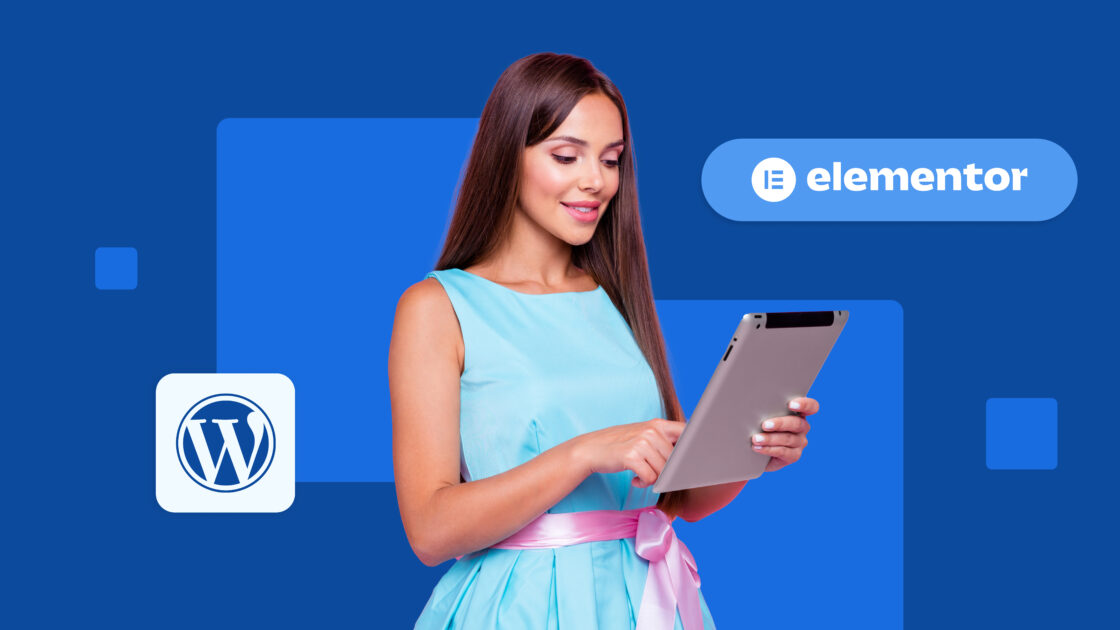

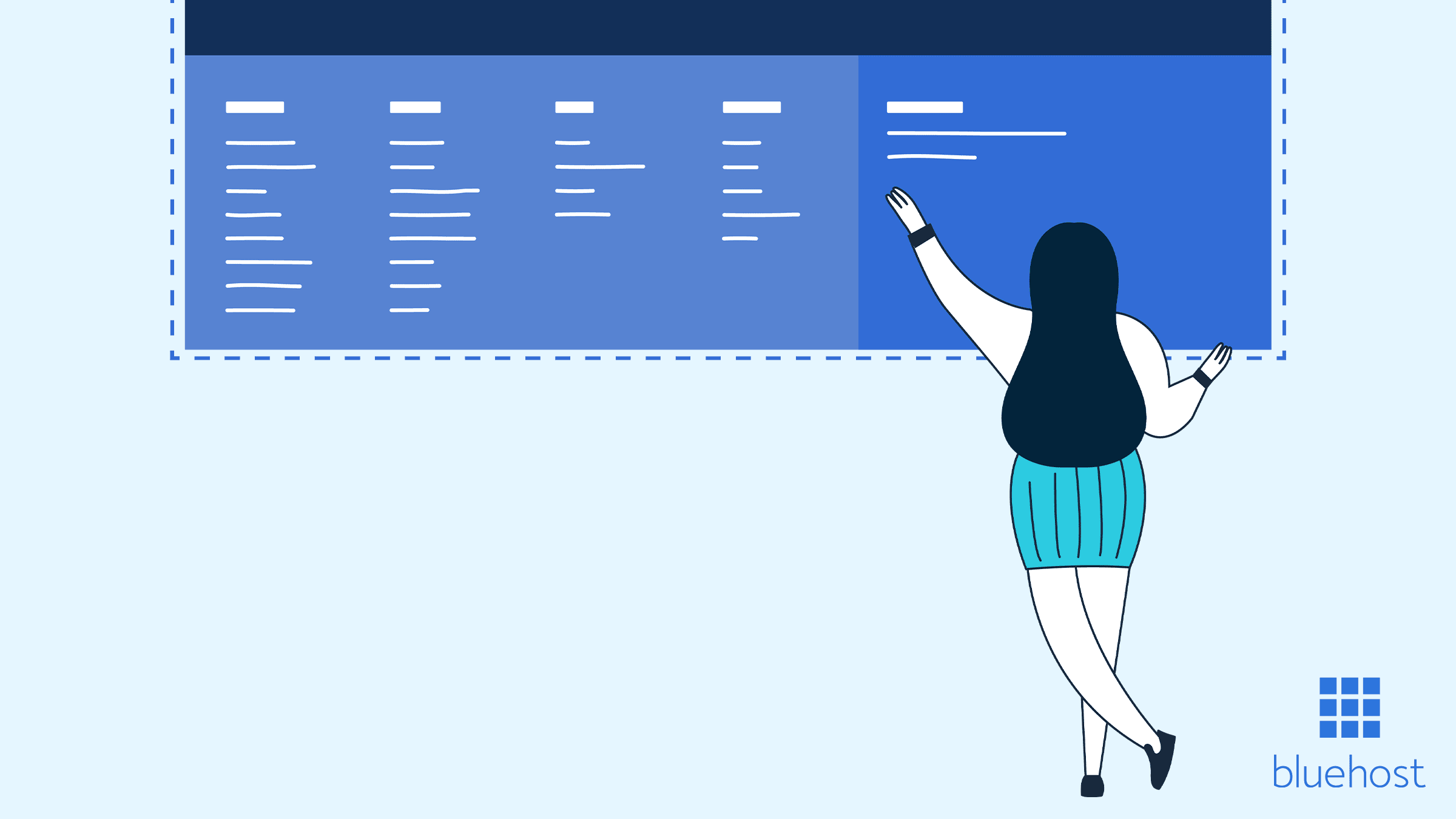
Write A Comment